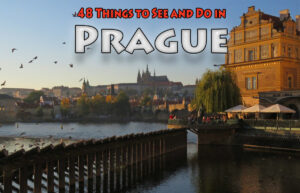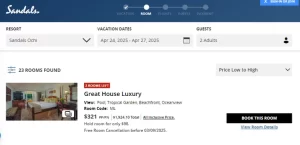Getting Global Entry or TSA PreCheck? Don’t Skip This Step
3 min readYou finally bit the bullet and enrolled in TSA PreCheck (or Global Entry, which comes with PreCheck), hopefully for free with a travel card that covers the cost. Congrats! Your trip through airport security or immigration just got a whole lot faster – plus you get to keep your shoes on.
But you’re not done yet. Before you can hop in the TSA PreCheck line for your next flight, there’s one more critical step you need to take to make sure that all-important PreCheck logo actually shows up on your boarding pass.
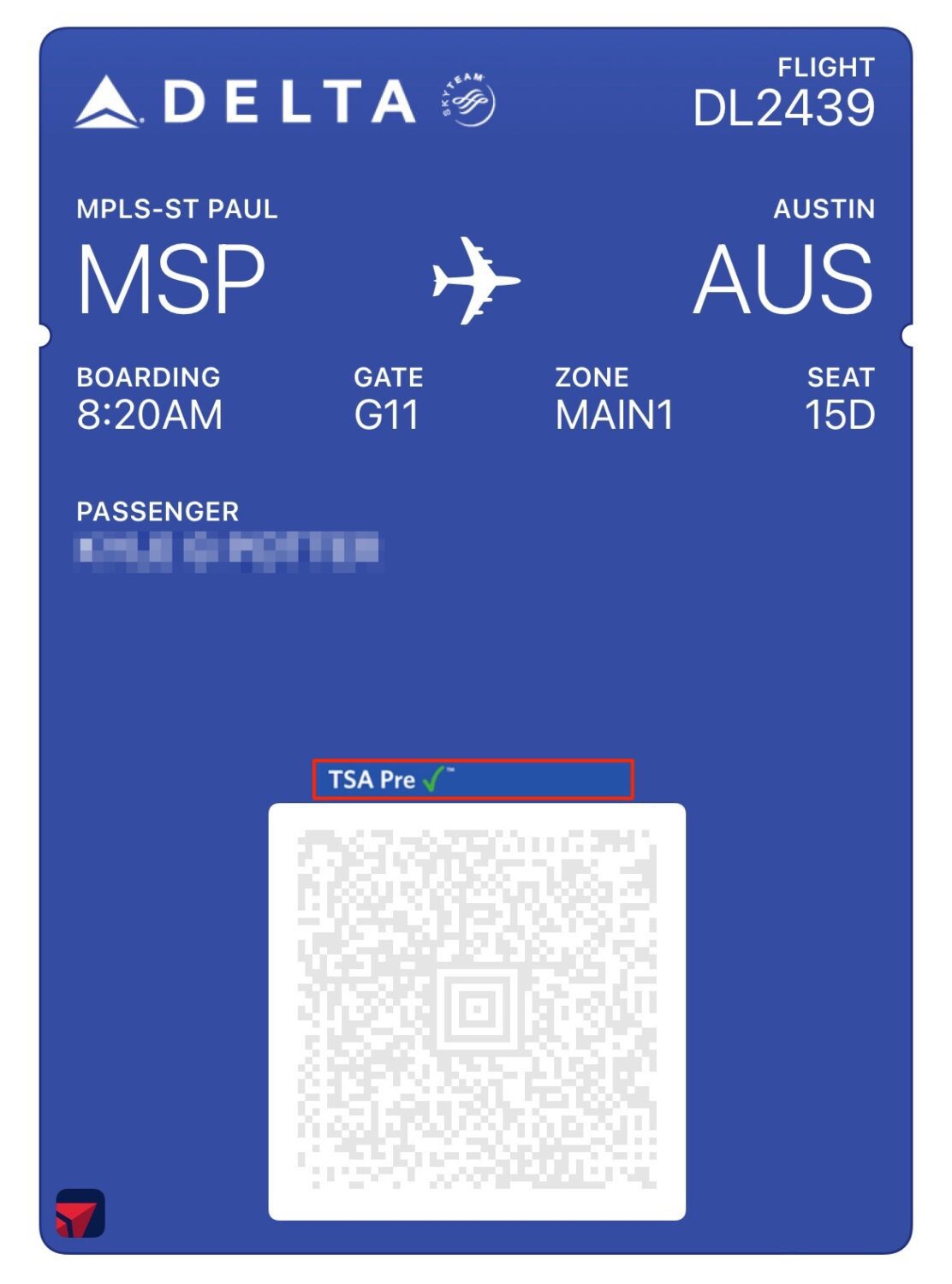
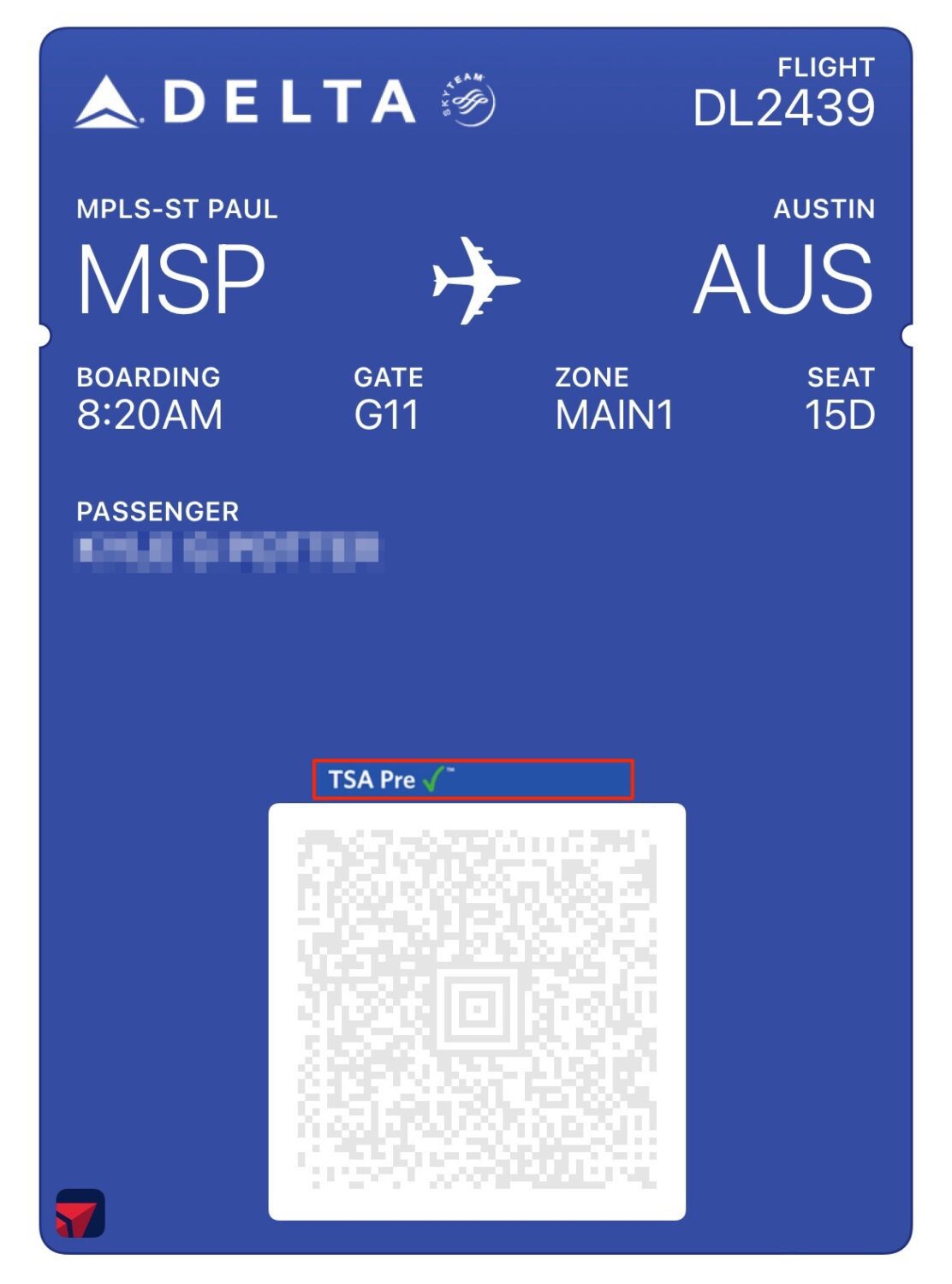
Getting either PreCheck or Global Entry gives you a Known Traveler Number, and it’s crucial. Once you’ve received that Known Traveler Number (KTN), the first thing you should do is save it in your frequent flyer accounts – and, more importantly, add it to any upcoming flights you already have booked. If you don’t enter that number, you won’t get PreCheck – period.
Thrifty Tip: If you opted for Global Entry, it might be labeled as a Global Entry Membership Number or PASSID. Just enter that as your KTN.
So long as your airline participates in TSA PreCheck – and all the U.S. airlines and almost all the major foreign carriers do – there should be an option to input your KTN under your reservation details by managing your trip. For an example, here’s with my upcoming United Airlines flight from Minneapolis-St. Paul (MSP) to Montreal (YUL).
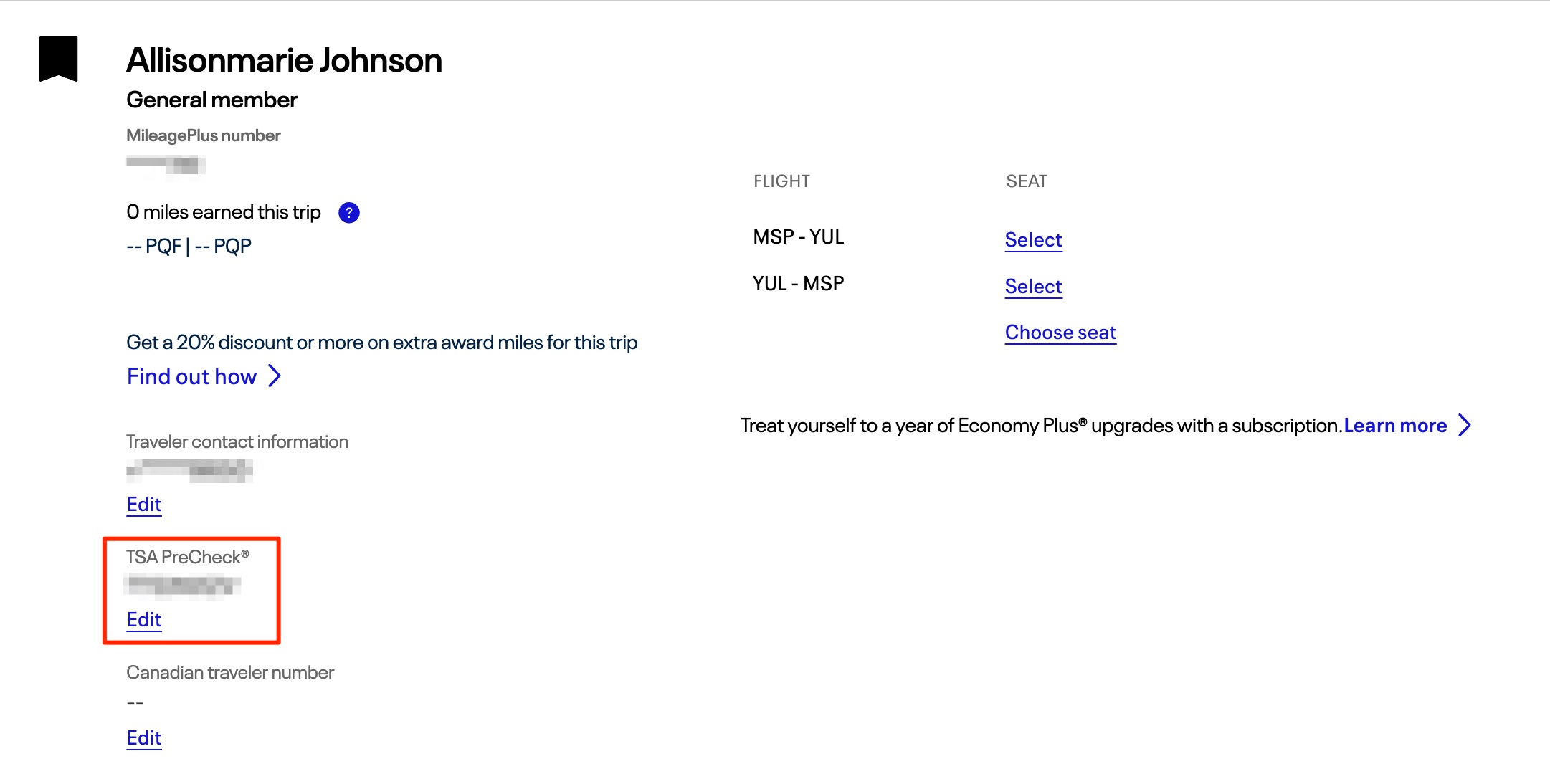
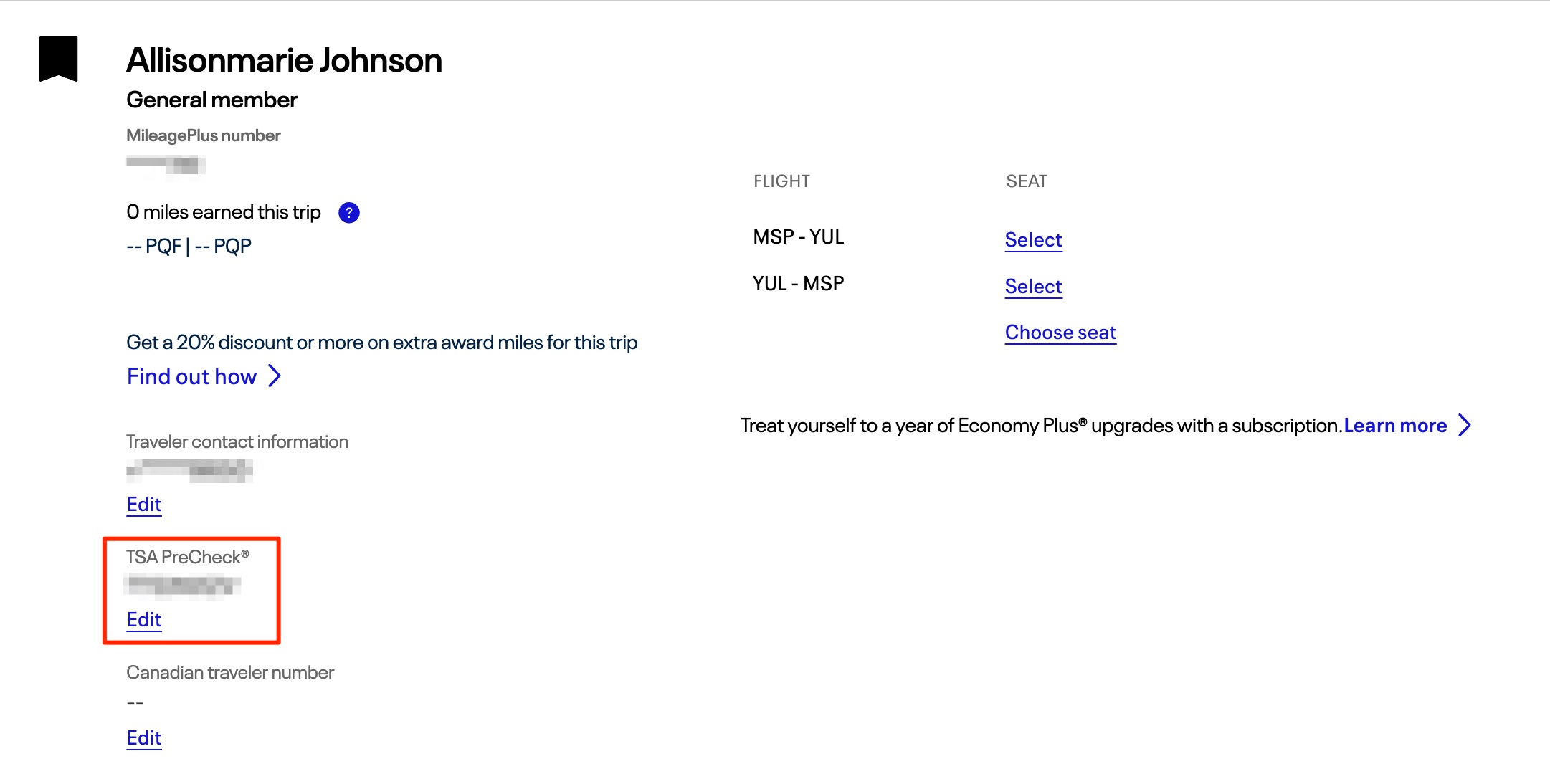
But if you can, it’s much better to add your KTN to your account long before you check in for a flight – or even before you book.
How to Add PreCheck to Your Airline Accounts
Don’t wait: You should proactively add your KTN to the accounts of airlines you regularly (or even not so regularly) fly. That way, it’ll be automatically included whenever you book a flight from here on out. Once it’s saved to your airline account, you should never need to manually add it again.
For Delta SkyMiles members, for example, you’ll find the option to add your KTN to your account on your profile under “Personal Details.”
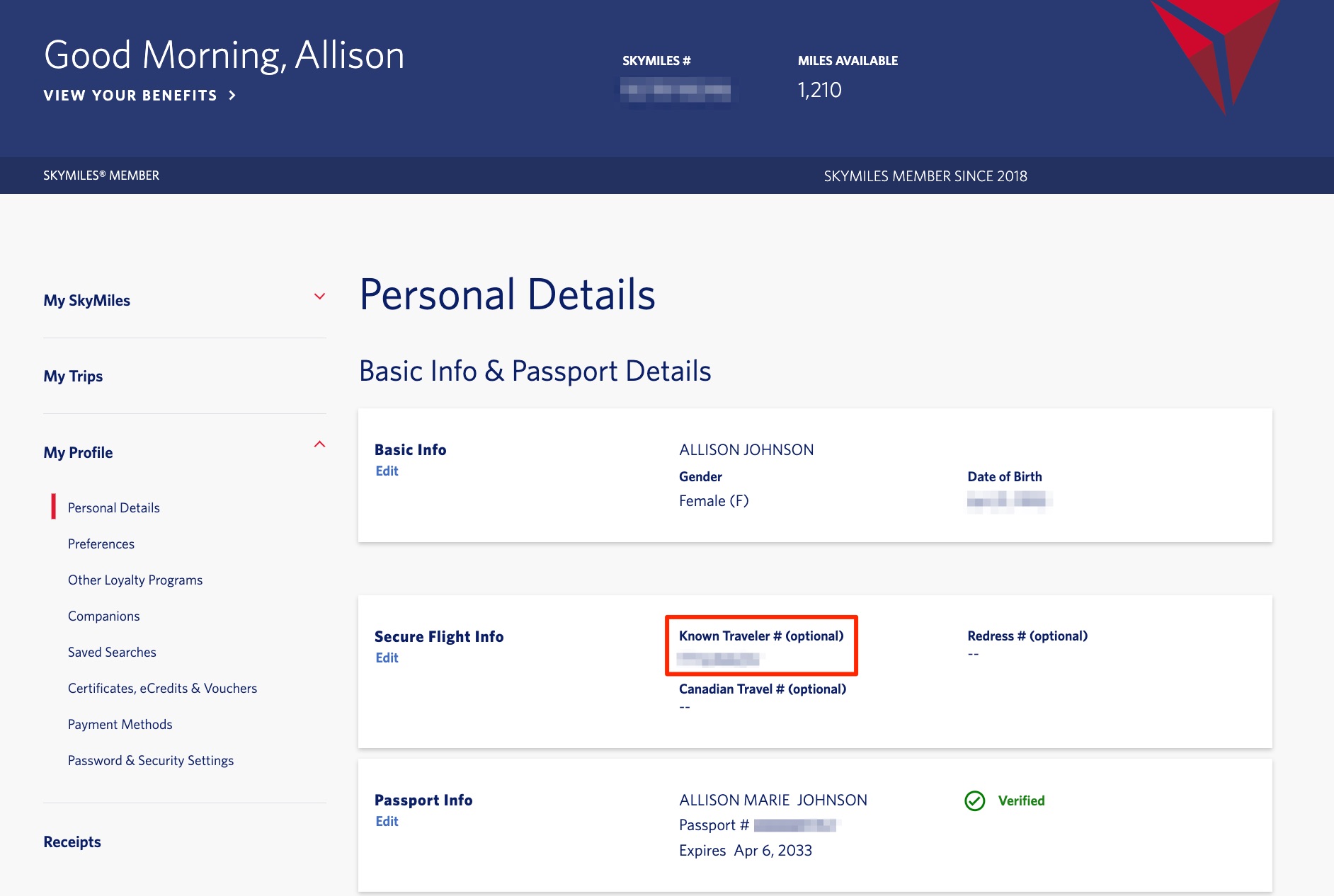
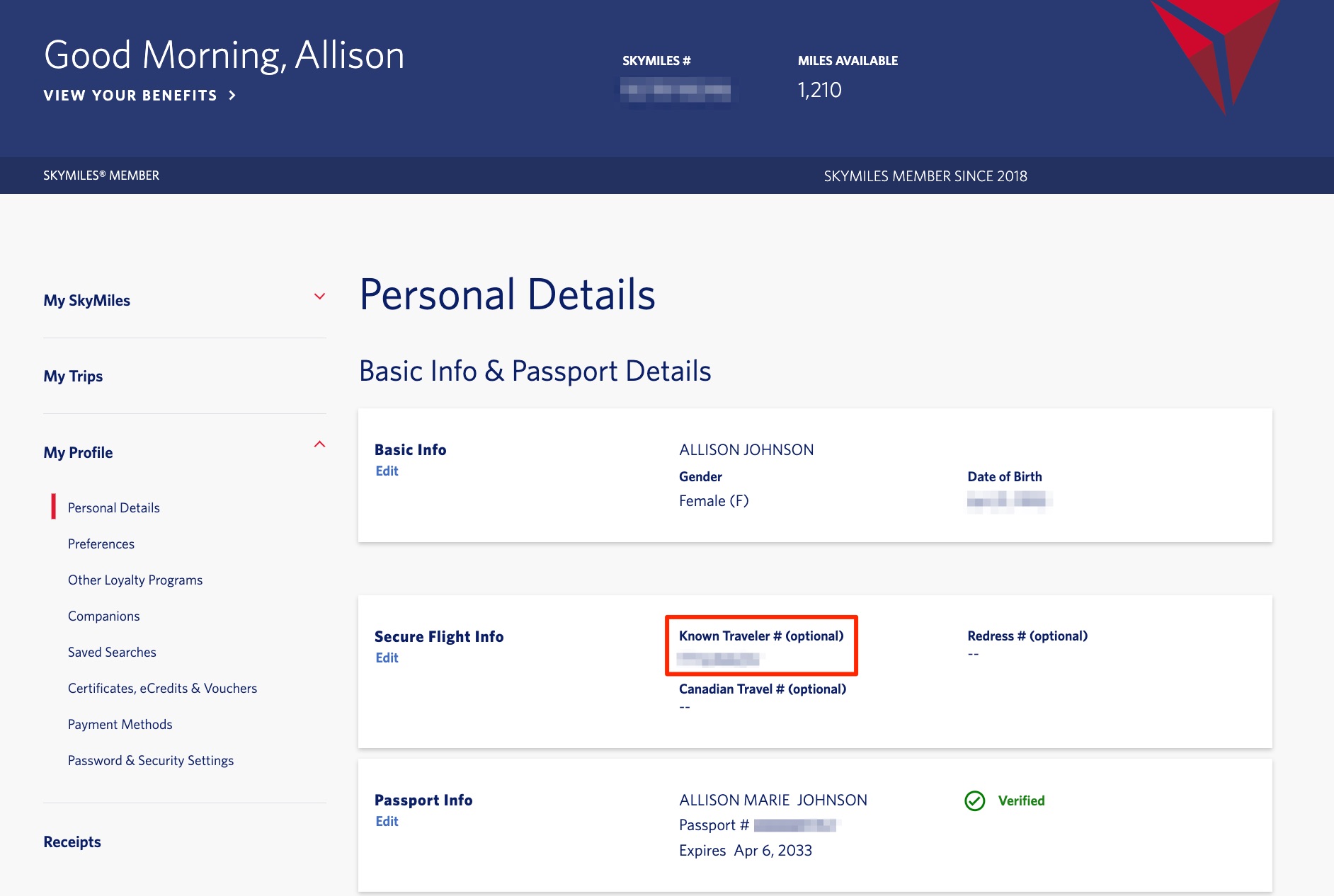
Have a United MileagePlus account? After logging in, select “Profile” on the left-hand side and choose “TSA PreCheck and Travel Documents” from the drop-down menu. You’ll be taken to a screen where you can add your KTN to ensure you get PreCheck benefits.
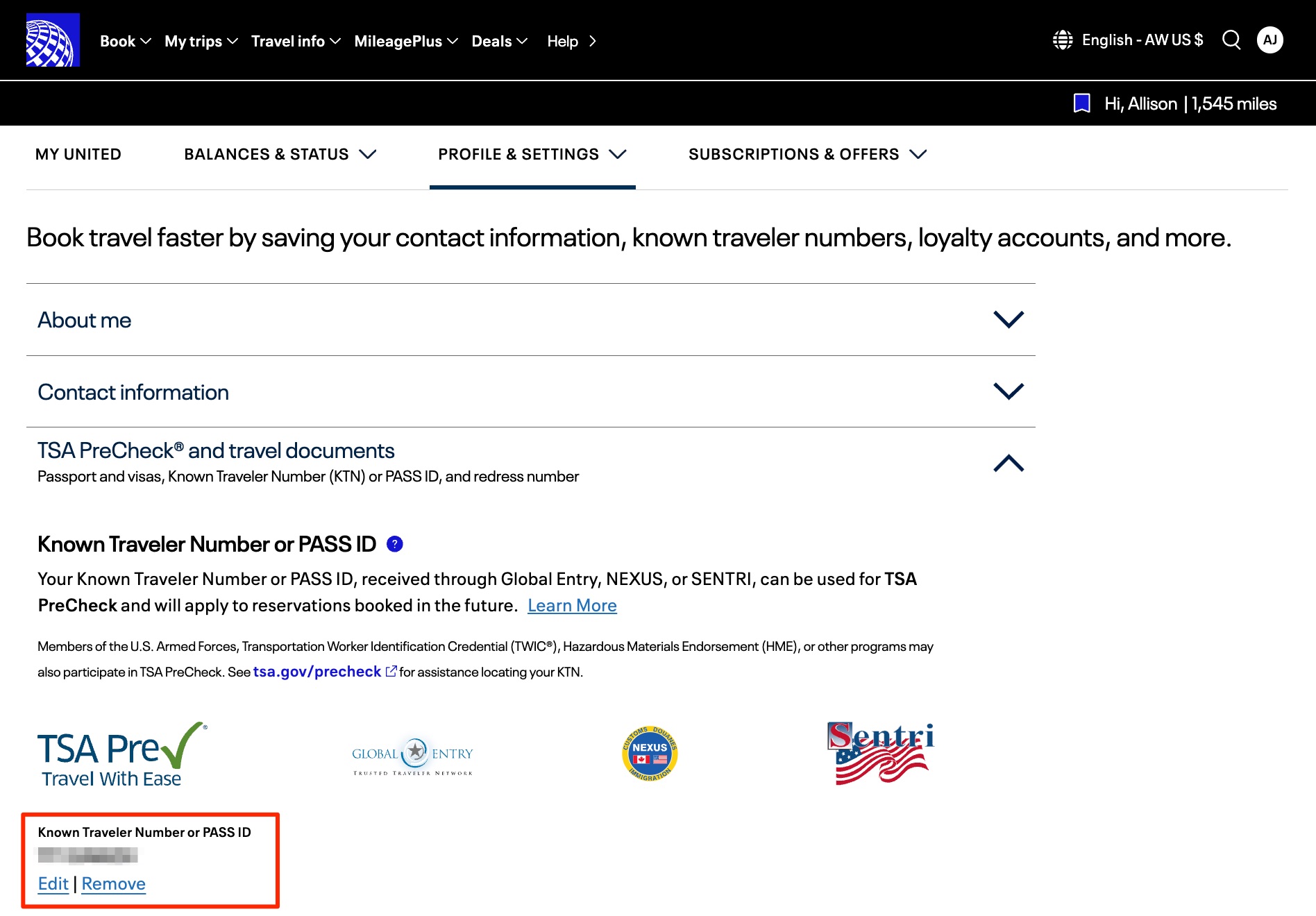
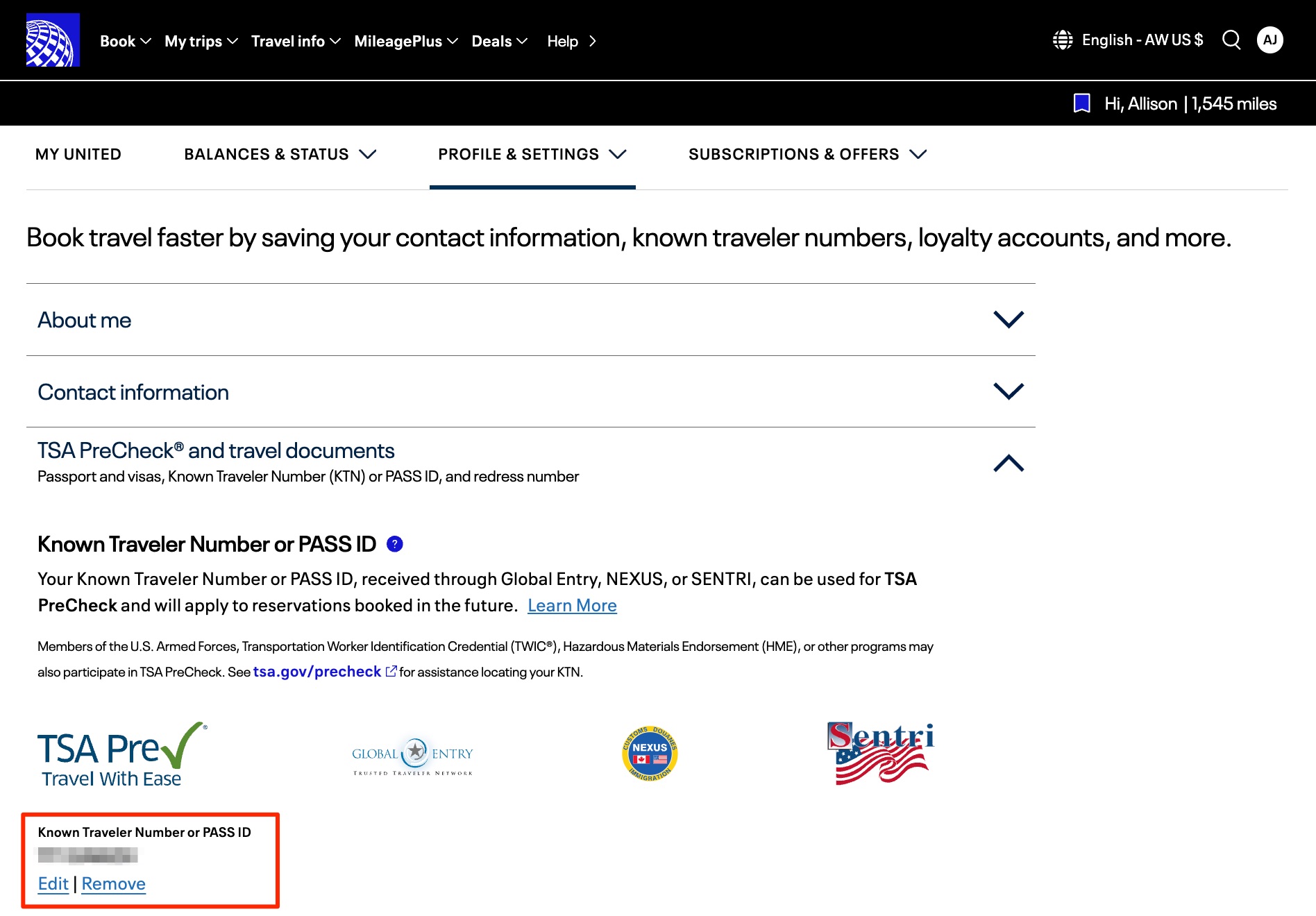
American Airlines AAdvantage members can add their TSA PreCheck number to their account by heading to “Profile/settings” and selecting “Information/password.” Then, scroll down to the “Secure Traveler” section to key in your KTN.
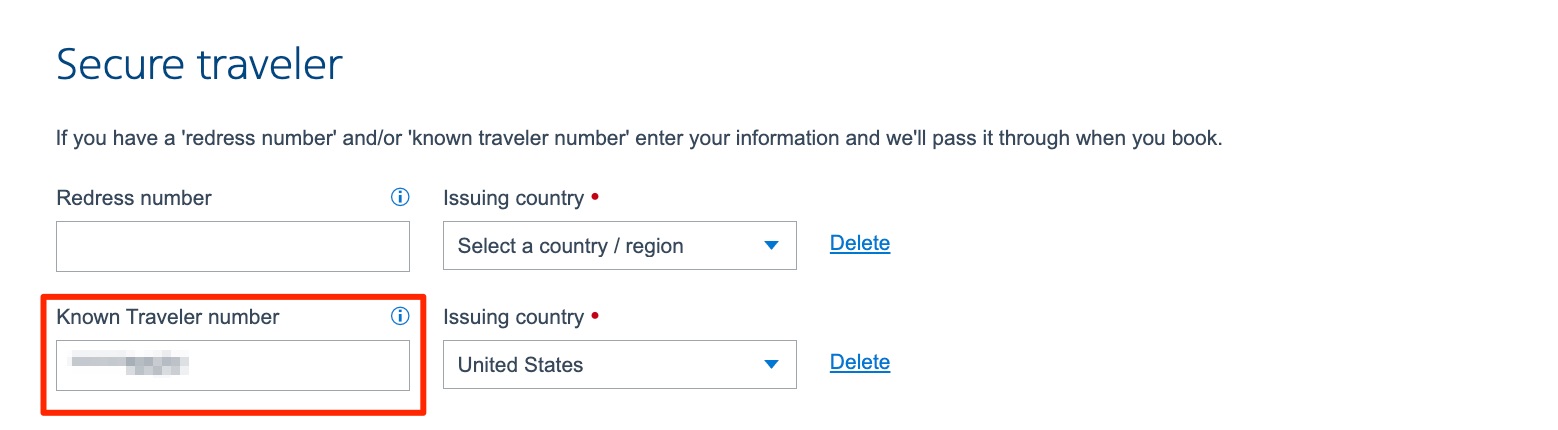
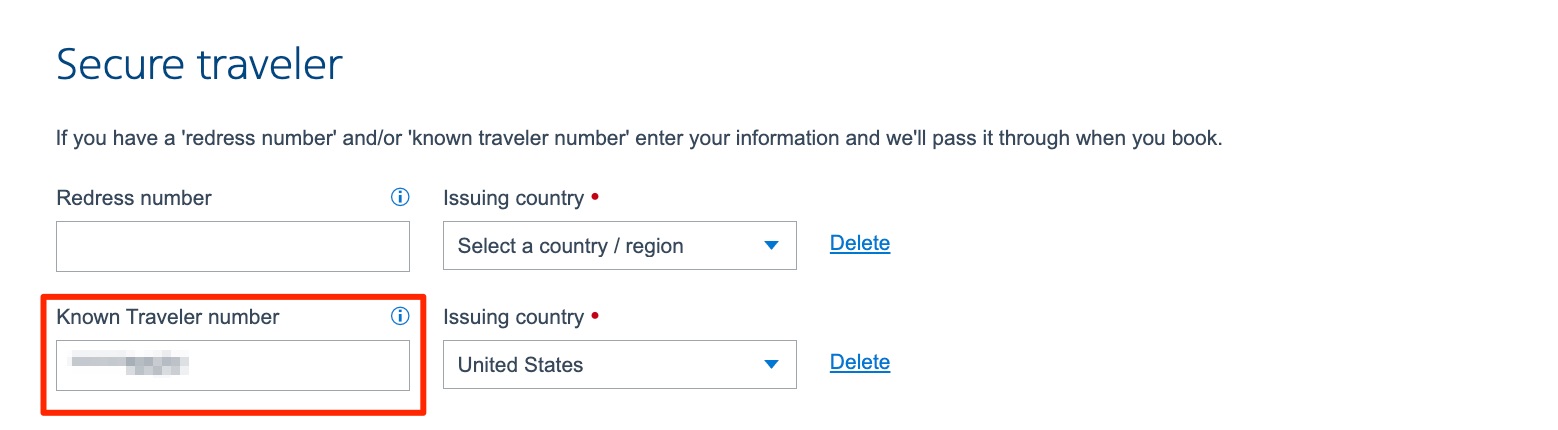
If you have a Southwest Rapid Rewards account, login and select “Profile” from the menu at the top. You should see all your personal details, plus an option to add traveler information like your KTN.
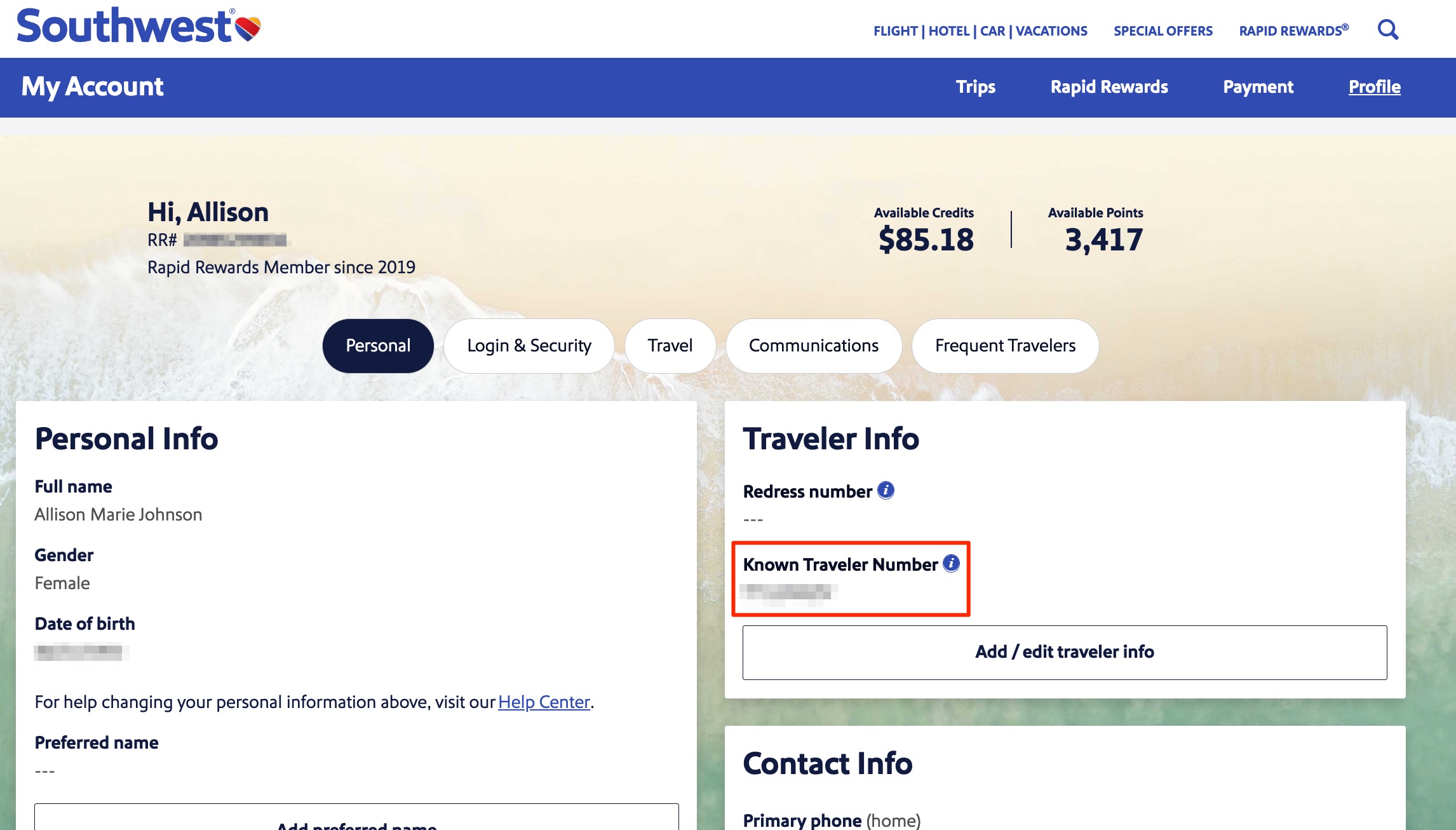
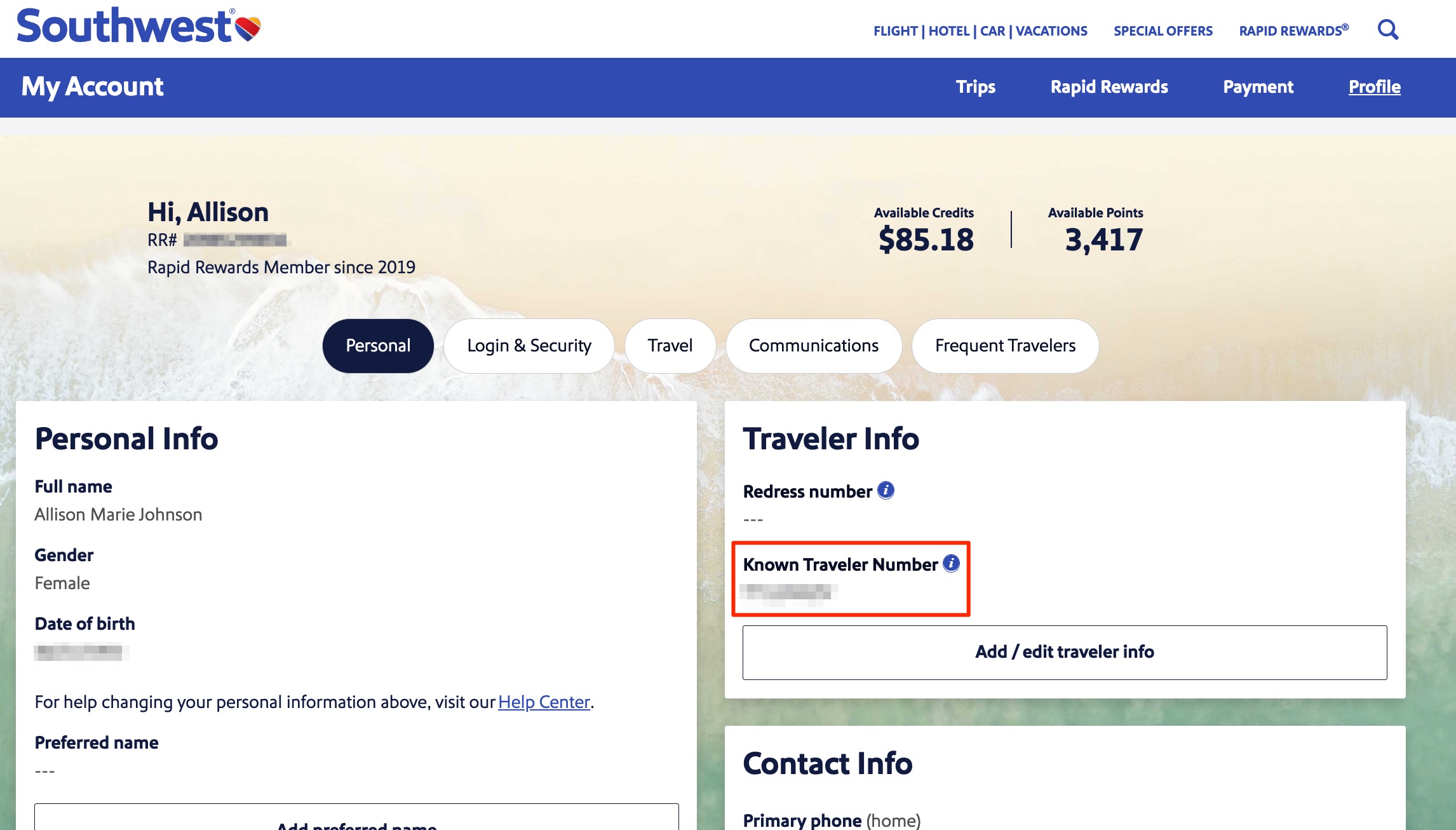
Let’s say it again: So long your airline participates in TSA PreCheck, you should see the option to add your KTN to your frequent flyer account. And it doesn’t matter whether it’s an international airline or a domestic carrier.
Thrifty Tip: If TSA PreCheck still isn’t showing up on your boarding pass after you’ve added your KTN to your upcoming flights, try printing out a physical boarding pass once you get to the airport. Odds are, it will be on it and you can use the dedicated security lane.
Read more: Why TSA PreCheck Isn’t Showing Up on Your Boarding Pass
Bottom Line
Having TSA PreCheck or Global Entry can help you get through security faster … but only if you don’t skip this important step!
Discover more from Slow Travel News
Subscribe to get the latest posts sent to your email.