How To Use Google Flights To Find Cheaper Flights
9 min readAlthough there’s a variety of apps and sites dedicated to helping travelers find cheaper flights, many of us end up gravitating to Google Flights—and for good reason. Google Flights is a fast, powerful search engine that covers nearly all airlines and many online travel agencies. Its extensive suite of features can quickly help you find a flight that fits your plans and budget.
When it comes to finding cheaper flights, there are plenty of factors to consider. Are you flexible with your dates, the departure airport or the arrival airport? How far in advance should you book? When is the best day to book your flight?
Generally, the more flexible you are with dates, destinations and choice of airlines, the more likely you are to get a flight deal. But even if you have fixed criteria for your trip, Google Flights is an efficient way to identify the cheapest flights for your needs.
Note that Google Flights is only a search engine—it does not sell flights. Instead, the search results will include links to various airlines and travel agencies that can sell you the flight you have selected.
Find the Best Airline Credit Cards of 2024
1. Expand Your Search to More Departure and Arrival Airports
Adding more departure and arrival airports to your search increases the number of flights and may uncover a cheaper option.
Google Flights has the ability to search multiple nearby airports. This is especially relevant in cities with numerous airports like London or New York. If you enter a specific airport code such as JFK, only flights from John F. Kennedy airport will appear in your results. Instead, enter “New York” or NYC and the drop down menu will show John F. Kennedy (JFK), Newark (EWR) and LaGuardia (LGA). Select “New York” and all airports in the area (JFK, EWR, LGA) will be selected.
Similarly, entering “London” brings up all six London area airports as opposed to entering LHR, which will only result in flights in and out of London Heathrow. Just be sure you’re willing to travel to or from some of the alternatives.
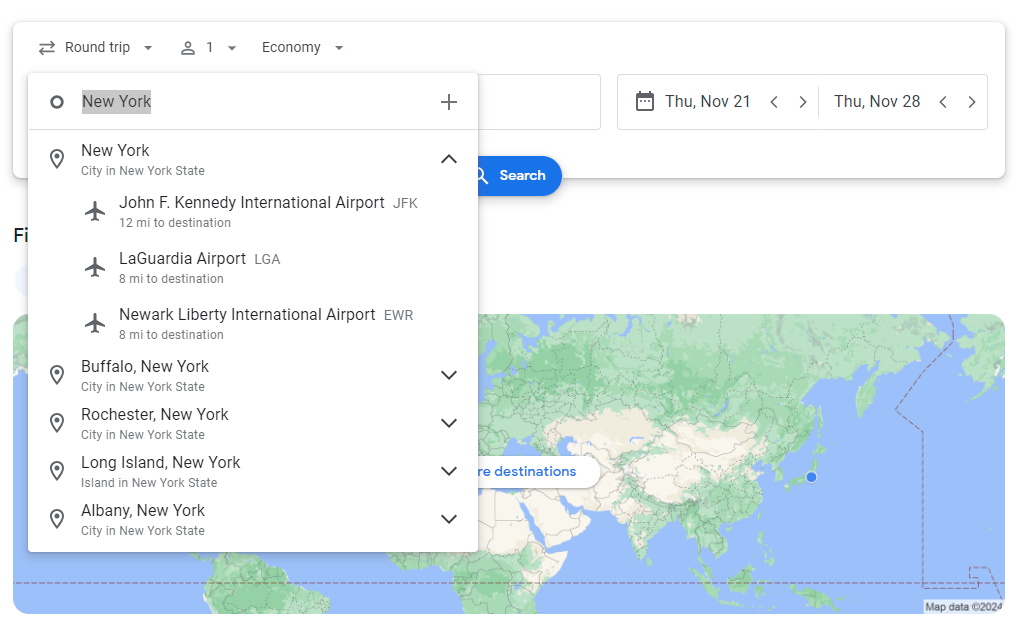
If you’re willing to travel to another city entirely to depart from (also known as “positioning flights”), you can enter multiple departure airports into the search box separated by a comma.
You can also select multiple arrival airports. This is a smart strategy, particularly for Europe, where getting “over the pond” is the major expense. Once in Europe, there are many low-cost airlines with cheap fares that can get you to your final destination.
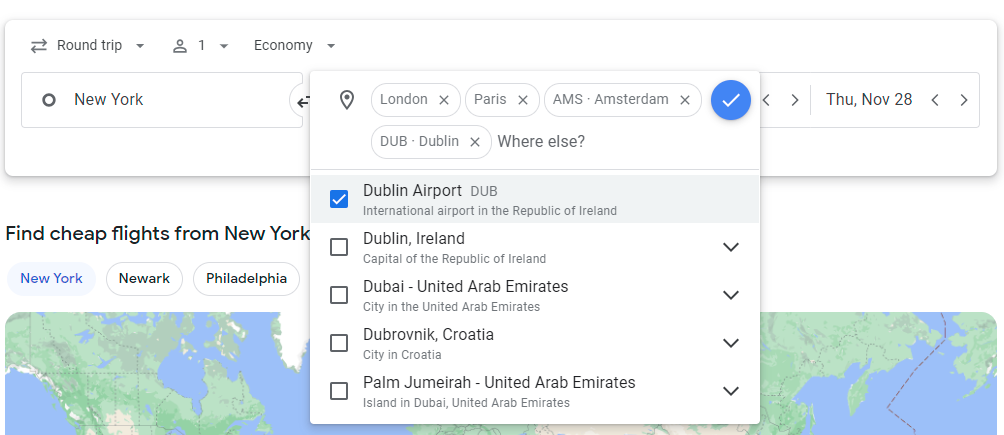
2. Sort Search Results by Price
Google Flights automatically sorts flight search results using a combination of factors, such as price, convenience and duration, placing the “best flights” at the top of the list. The cheapest flight isn’t always the top result. You can sort the results by price so you don’t miss any options.
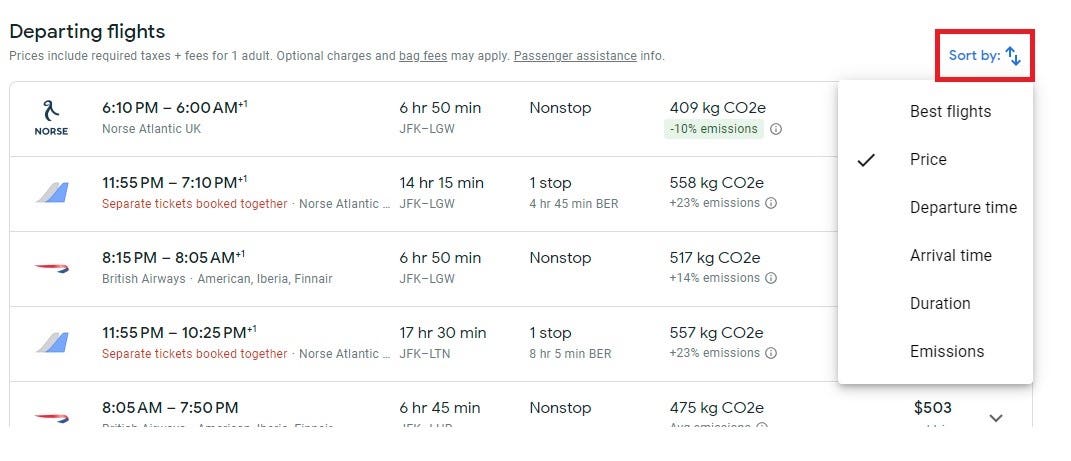
The factors that Google uses to determine the best flights may not be the same as your priorities, so it’s best to scroll through the results to see all the options.
3. Set Your Maximum Price and Tailor Your Flight Criteria
Cheap fares are great but sometimes they come at the expense of time, comfort and convenience. That rock-bottom fare is probably not worth the hassle of two connections with middle-of-the-night layovers.
Google Flights offers the ability to customize your flight to your requirements and avoid painful itineraries. You can select nonstop flights only or flight duration. Perhaps you’re loyal to a particular airline or airline alliance. Or maybe you prefer nonstop flights. You can even specify flight duration, departure time or preferred connecting airports. Remember though, the more restrictive you make your search, the fewer flights it will find, and this typically means a higher fare.
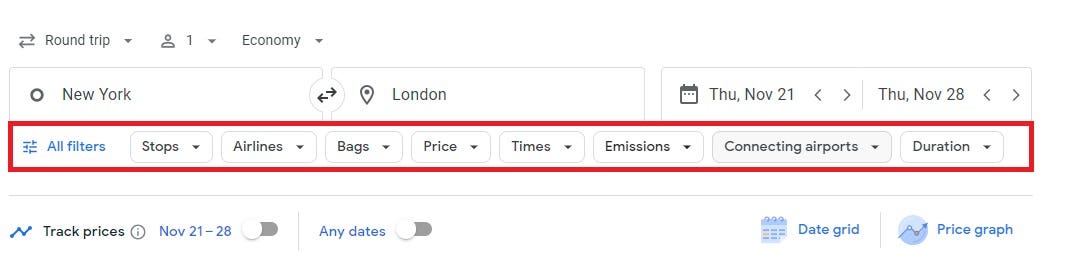
Stay within your budget by using the slider bar to limit search results to the maximum price you’re willing to pay.
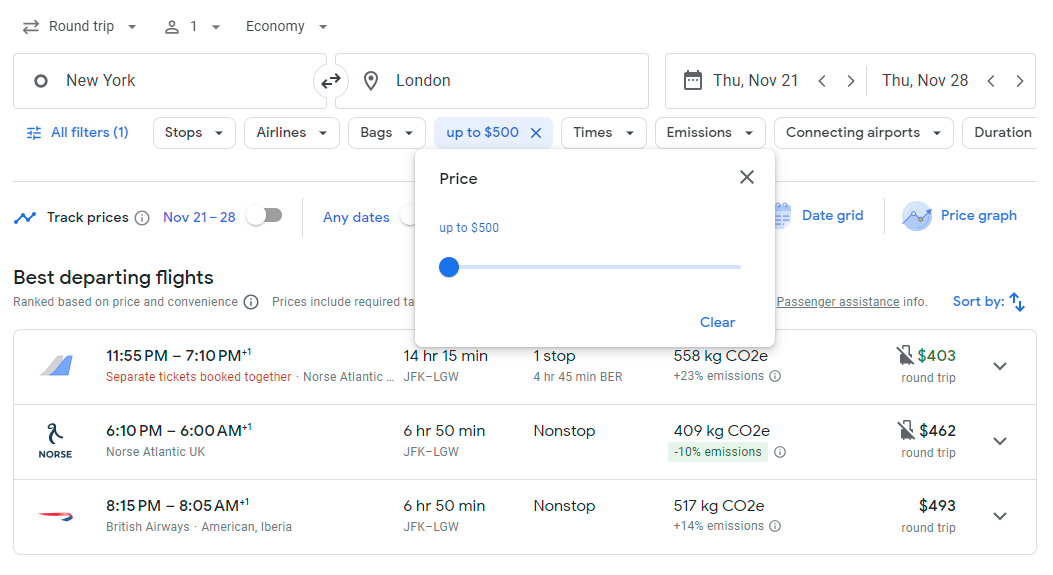
By default, Google Flights displays fares without the carry-on bag fee if one is charged. You’ll see an icon of a roller bag with a slash through it when baggage costs extra. Many airlines include a carry-on bag for free while only a select few charge for a carry-on.
You can use the bag filter to display fares including carry-on bags or checked bags to get a more accurate comparison of flight pricing. Google Flights uses estimated bag pricing information from its partners, so be sure to double check with the airline before you purchase your ticket.
4. Use Calendar View or Date Grid to Find the Cheapest Dates
Calendar View, Date Grid and Price Graph are Google Flights’ three tools that help you identify the cheapest dates to travel.
Calendar View
Once your origin, destination and dates are entered, you’ll be able to scroll through 12 months of flight prices for your itinerary. Click on the calendar icon next to your departure date. The fare for departures every day for each month will be displayed for the length of stay you specified. Use the side arrows to scroll through the months.
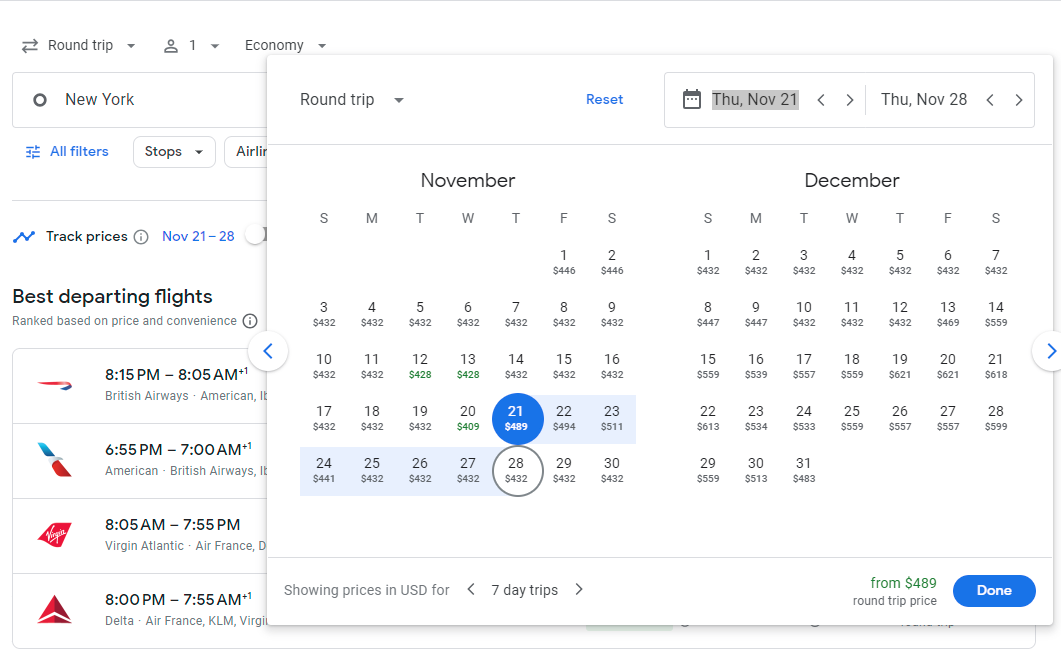
This gives you a quick feel for when prices are cheapest for your trip not only during the month, but throughout the year. Prices lower than your search results are highlighted in green for easy identification.
Shifting your dates even one day can dramatically change the price. In our New York to London example, flying one day earlier reduces the fare from to $409 from $489.
Another factor that may impact your fare is length of stay. It’s possible that adding a day or two at either end will change the price enough to make it worthwhile.
Use the arrows below the calendar to increase or decrease the length of stay.
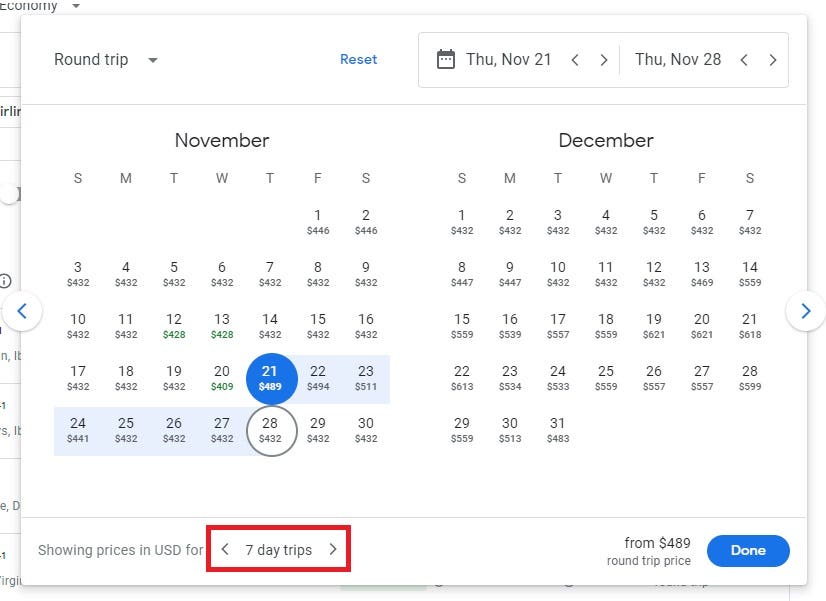
Date Grid
The date grid is similar to the calendar view but is more compact and easy to read.
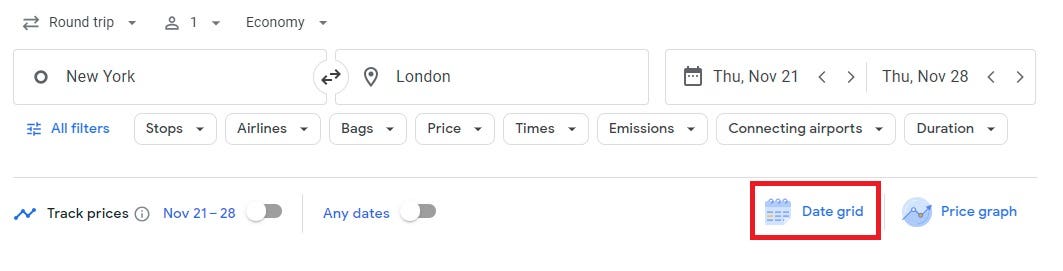
Highlighted green fares show what combination of dates results in the cheapest fare. Red highlights the highest fares. Use the arrows at the top to adjust the departure date or on the side for return dates.
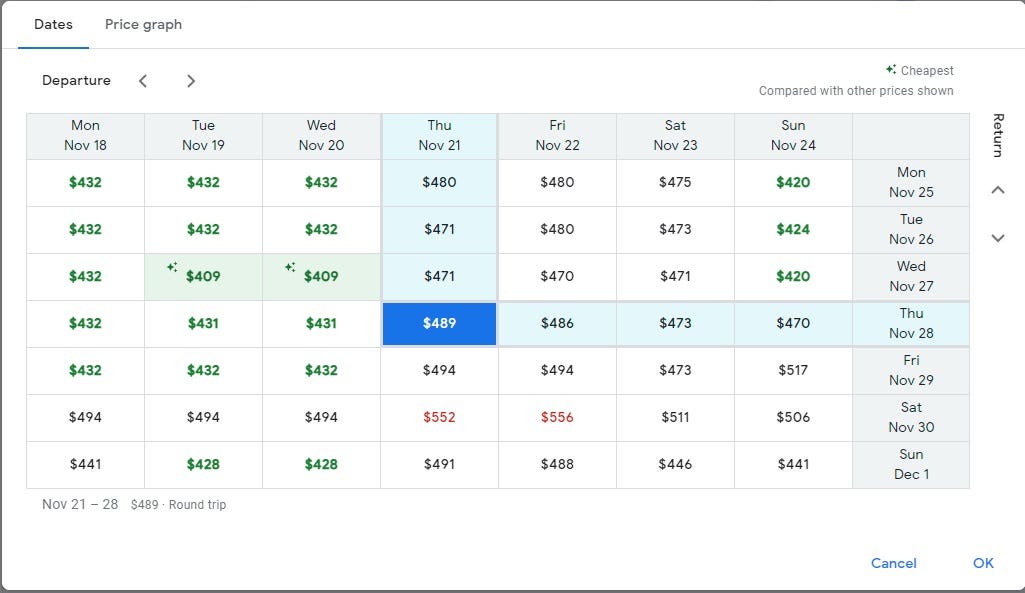
Price Graph
The price graph shows price trends over time which makes it easy to spot anomaly dates that are either cheaper or more expensive than the average. It’s especially helpful if you’re looking for the ever-elusive mistake fare. The sample price graph shows that our dates are at an average price and that the most expensive fares, unsurprisingly, are around Christmas time.
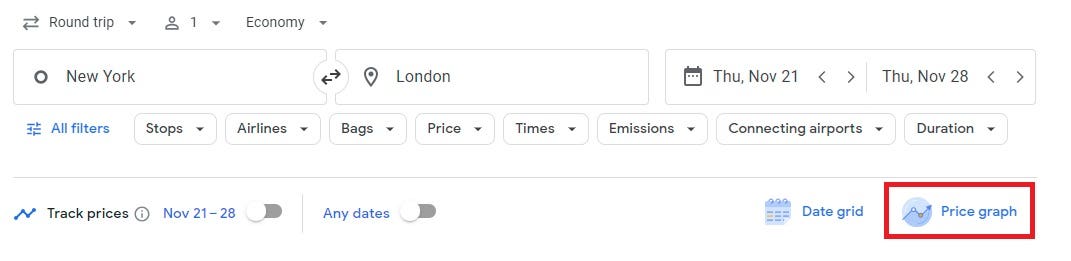
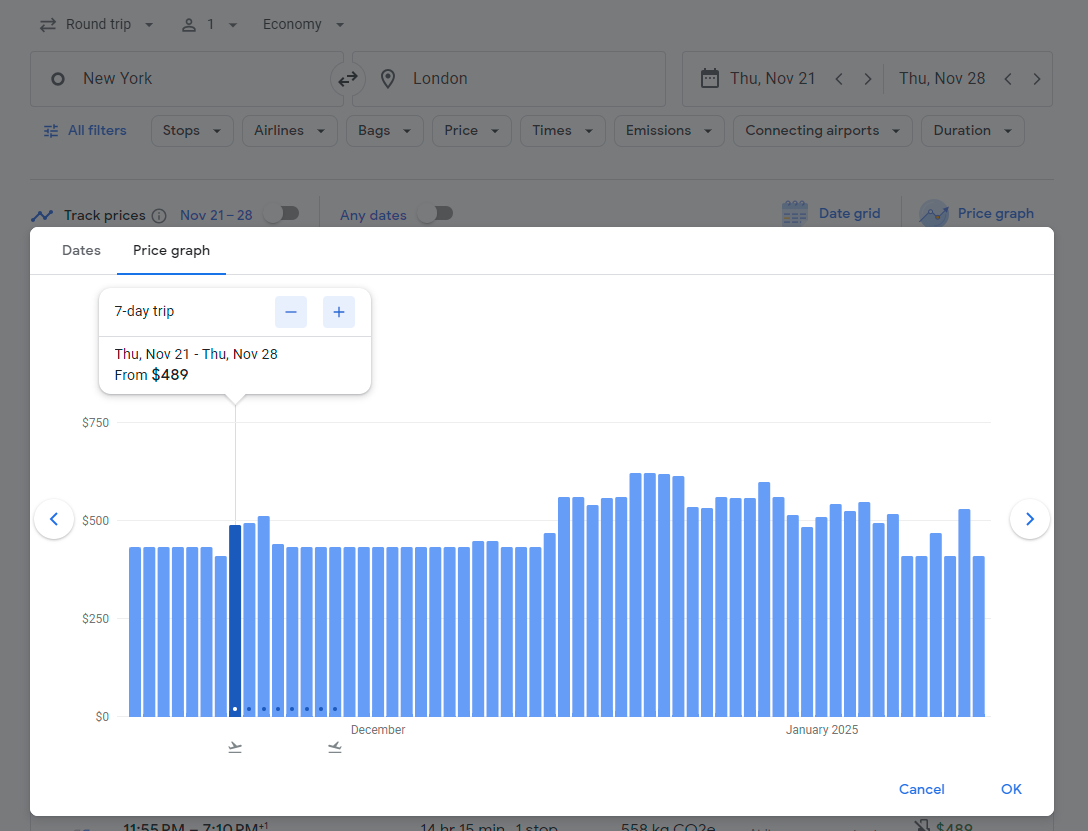
5. Set Up an Alert to Track Flight Prices
You can elect to have Google Flights track your flight’s price and alert you via email to any price changes for your specified dates or for any dates. You’ll need to be signed in to your Google account to use this feature.
To set up an alert, choose your departure and arrival airports, the dates, the class of service and the number of passengers, then turn on “Track Prices.”
By tracking your flight, you’ll be able to quickly take advantage of any price drops. Google Flights will also alert you to price increases in case you want to lock in on a price.
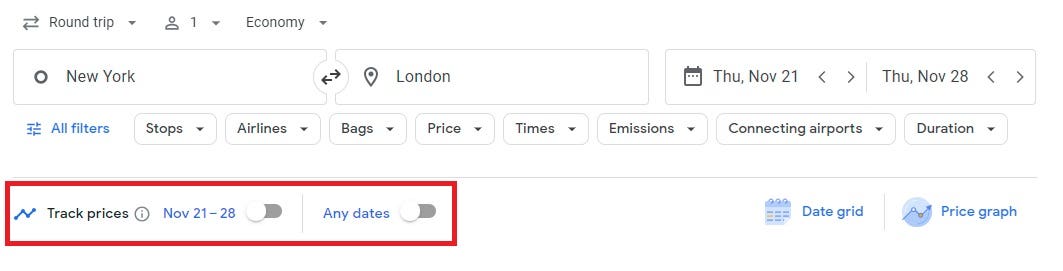
6. Analyze Historical Price Data
Once you’ve selected your dates and your search results appear, you’ll have the opportunity to access historical price data. Google Flights offers insight as to whether the fare you’re seeing is typical, high or low. You’ll find that assessment under the flight results.
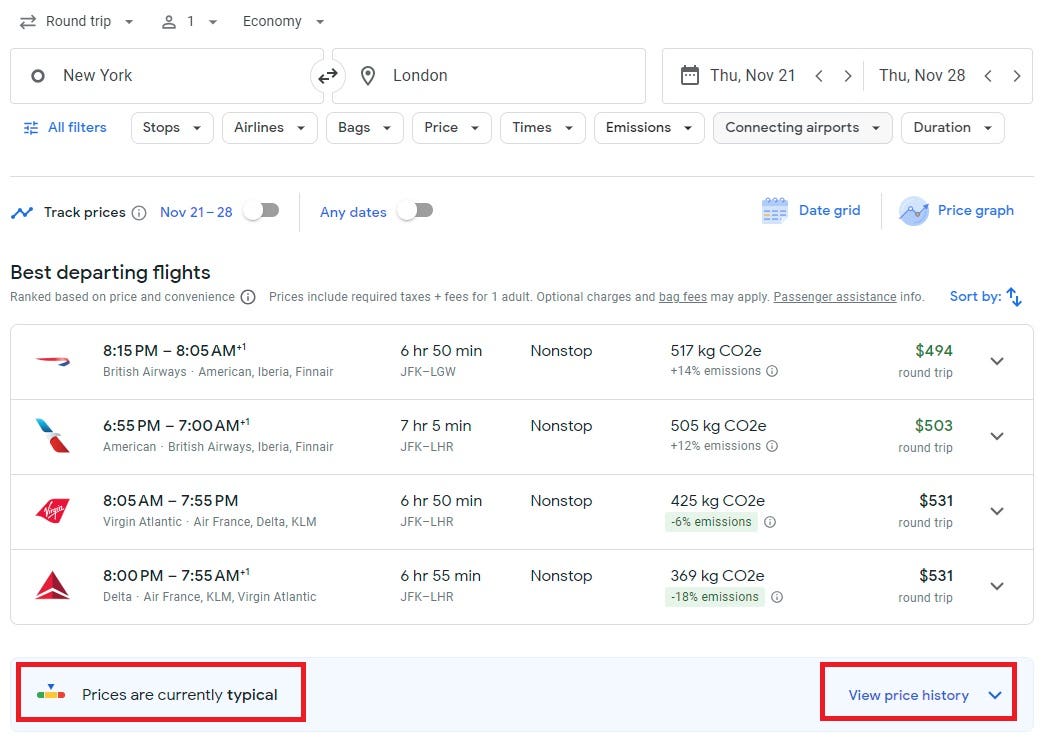
For our example fare, prices are typical.
Click on “View price history,” and you’ll see historical price data for your flight dates. This graph shows that the price for this flight drops periodically and is now a little higher than it was historically.
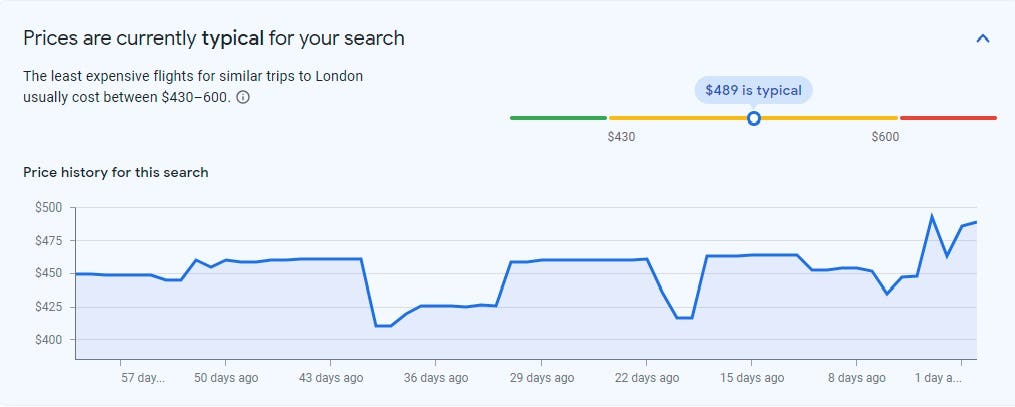
7. Be on the Lookout for Google Tips
Google Flights will make suggestions such as changing airports or dates to lower your fare, so watch out for those money-saving tips.
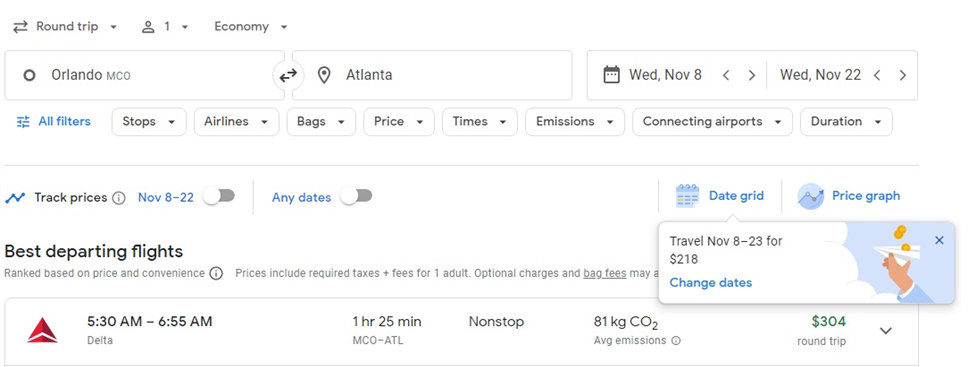
8. Get Inspired With “Explore”
The “Explore” feature allows you to browse the cheapest fares to various places within the next six months. You can launch this feature by entering your desired departure city, then clicking either of the two “Explore” icons on the search page, leaving all other boxes blank.
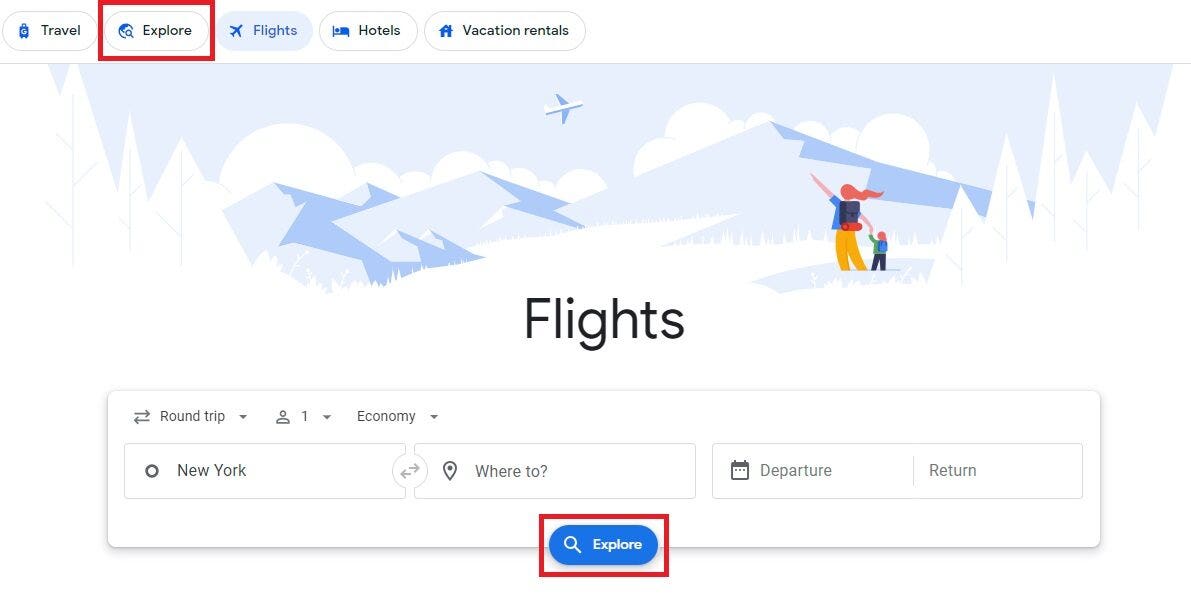
This feature is ideal for travelers who don’t have a specific destination in mind and are more interested in finding an opportunity.
Once you’ve launched the “Explore” feature, you’ll see a map with the cheapest round-trip economy fares to various destinations from the departure airport you’ve chosen. “Explore” defaults to a one-week vacation in economy class within the next six months. If you’re interested in business class or premium economy instead, you can change the class of service. Move the map around, and you’ll see what’s possible all over the globe.
In the “Where to?” box, you can specify a specific country or continent to narrow your search. Or even easier, zoom in to a particular area to get more destination options within the map window.
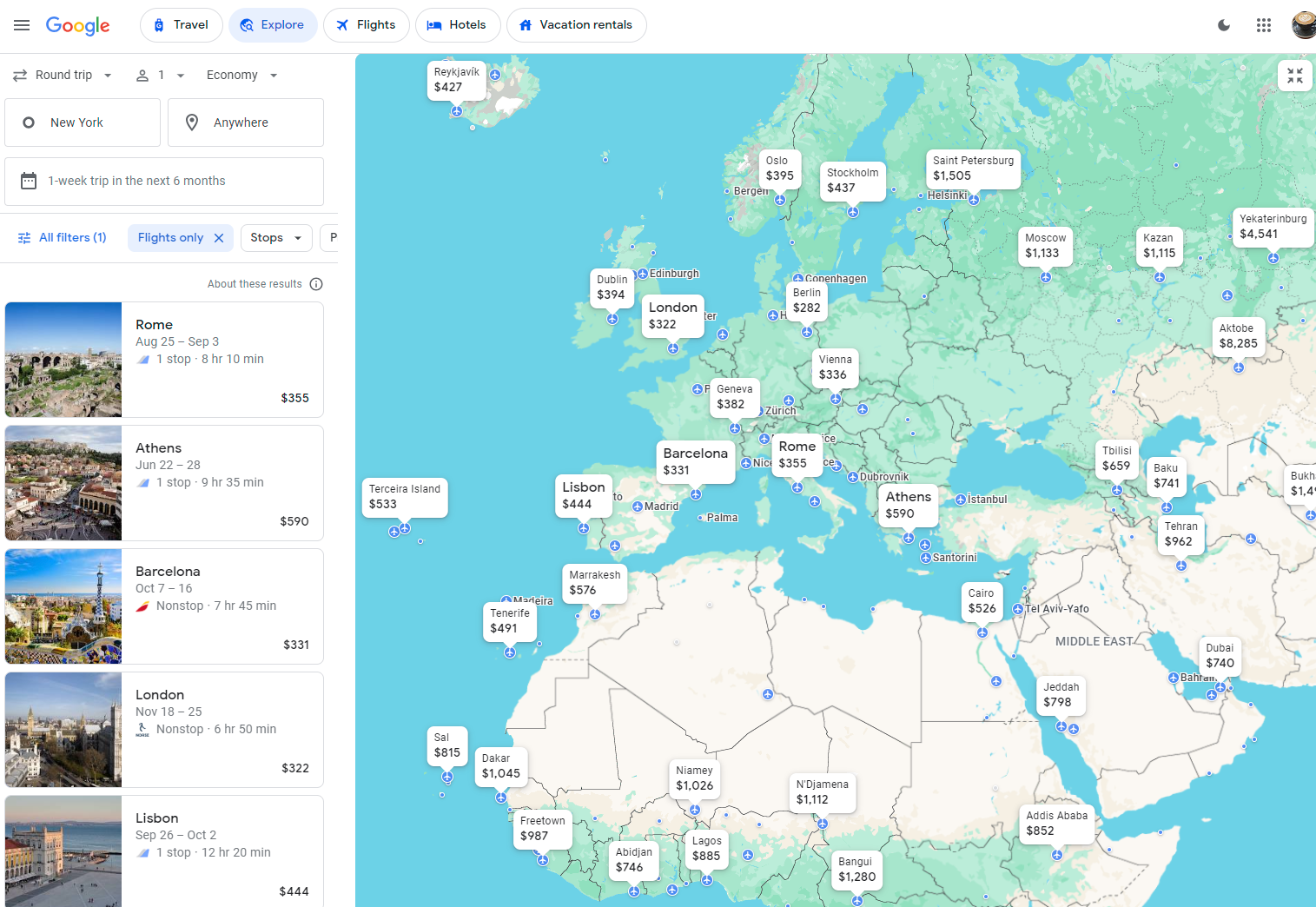
If you find a destination and price that looks appealing, click on the bubble and flight details and dates will appear in the left bar.
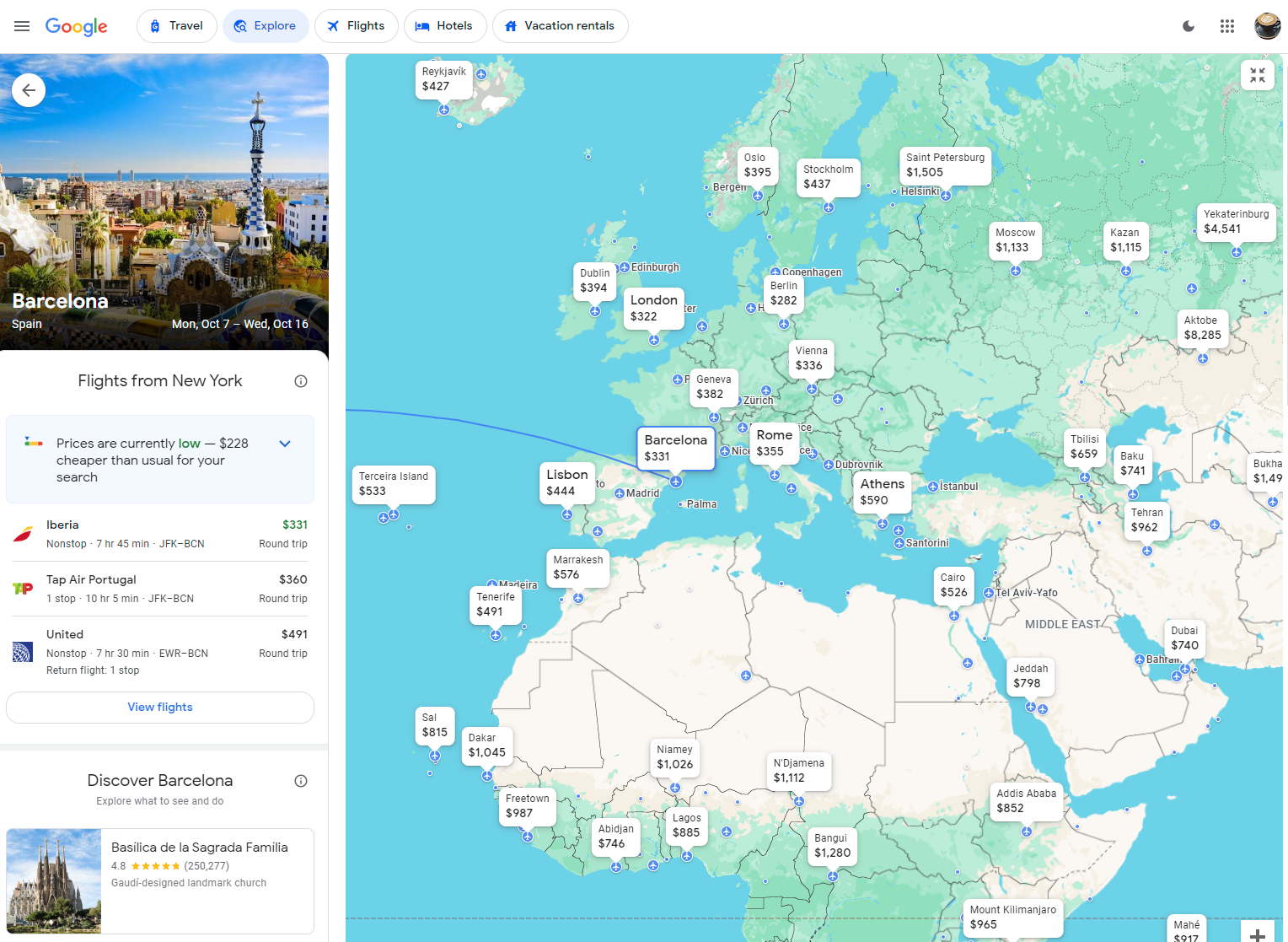
If you have a rough idea of when you’d like to travel or have a particular duration in mind, you can customize your search. Click on “1-week trip in the next 6 months” to specify search parameters such as “weekend trips in February” or “2-week trip in May.” “Explore” also works for specific dates.
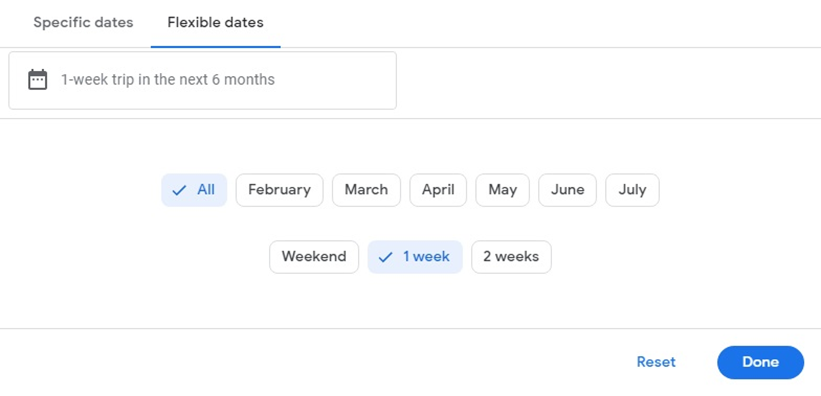
The same options used for a regular Google Flights search are available in “Explore.” In addition, you can select an interest within “Explore.” Choose from outdoors, beaches, museums, history, skiing and popular to further refine your search.
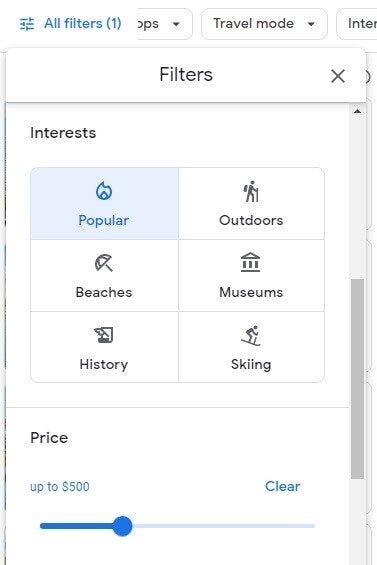
Play around with “Explore” to find inspiration for your next trip. You might find a totally unexpected destination.
Google Flights Limitations
Nothing is perfect, and that applies to Google Flights too. Here are a couple of things to watch for when using Google Flights.
- Google Flights pulls its pricing every 24 hours. That means that you’ll occasionally spot a low price on Google Flights that’s no longer available.
- Airlines sometimes charge an extra fee for advance seat selection. Seat selection charges vary by route, seat location and class of service. Google Flights quotes fares without seat selection, so before purchasing a ticket, it’s best to check directly with the airline as to whether seat selection fees apply so you have an accurate quote as to the final ticket cost.
Find the Best Travel Credit Cards for 2024
Find the best travel credit card for your travel needs.
Bottom Line
I frequently fly to Canada to see family. By using Google Flight alerts, I can quickly jump on cheap flight deals and save money that I can use for my other travels.
– Barbara King, Credit Cards Expert
Google Flights is a powerful and fast way to quickly identify cheaper fares for your flight itinerary. Even if you don’t have a specific destination in mind, its “Explore” feature can help you find a trip that’s within your budget. Use the techniques above to upgrade your Google Flights search skills and make your travel more affordable.
Frequently Asked Questions (FAQs)
Is it okay to book flights through Google?
Google Flights only offers a flight search engine. Once you select a flight, Google Flights will direct you to the airline or various online travel agencies to complete your booking.
Is it better to book through Google Flights or directly with the airline?
It is no longer possible to book through Google Flights. Generally, it’s better to book flights directly with airlines as in the event of issues such as flight delay or cancellation, it’s easier to deal with the airline for resolution.
How do I find the least expensive flights?
Use our tips above to help you find the cheapest flights for your desired date range. The more flexible you are, the more likely you are to find a lower price.
For a quick search for specific dates and destinations, navigate to the Google Flights home page. Enter your departure and destination airports, the type of ticket (one-way or return), the dates you wish to travel, the number of passengers and the class of service. Press “Search.” Then sort your search results by price to find the least expensive flight.
How does Google Flights work?
Google Flights partners with over 300 airlines, online travel agencies and aggregators to obtain flight offers. A partnership with Google is required, so not every airline or online travel agency is represented. Some airlines only display a subsection of their flights on Google Flights. However, the vast majority of airlines and flights are covered by Google Flights.



